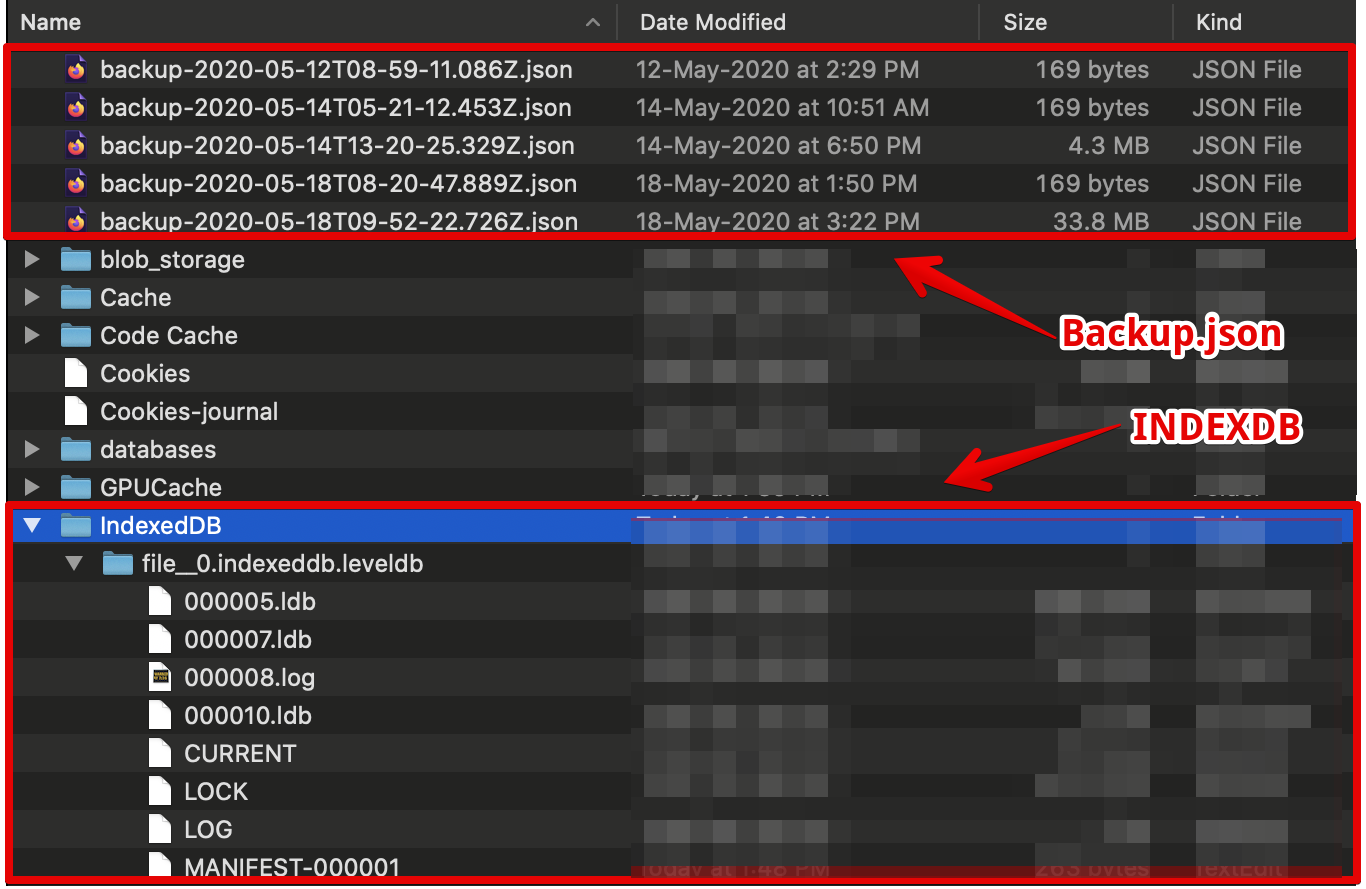Today another colleague almost lost all his collection as well, so I thought I will share it with support, this new feature is risky. See below and below that a somewhat hopefull friendly reply from support giving the ones that lost there My Workspace some hope.
Sep 26, 2022, 06:49 UTC
Dear,
I have been looking through the Postman settings and how you advertise with the ‘add Team’. And I really think this is a huge flaw in the way you have set it up now and will cause way more trouble with people that get confused about the term ‘Team’.
You are using the term ‘Team’ in 2 different manners right now.
The first is that the ‘Team’ is your actual main storage point and base url of a persons account. In my case ‘https://planetary-spaceship-430376.postman.co’ (in which the part before ‘postman.co’ is your unique place of storage). Then it follows with ‘/workspaces/’ and after that comes at least ‘my-Workspace~GUID’ and maybe ‘Team-Workspace~GUID’.
The second way you use ‘Team’ is with the ‘add Team’ when someone is already logged in and already has all the above. Now you add an additional new storage space with new url which holds a new ‘My-Workspace~GUID’ as well.
This is so confusing. When people that already have an account with a ‘my-workspace’ are added to a team they think they lost there own ‘my-workspace’, because when they click on ‘my-workspace’ it will be empty.
I really think you should ‘fix’ this quickly or a lot more users will get frustrated about Postman.
Rubicel Alvarez (Postman)
Sep 26, 2022, 16:46 UTC
Hi Floris,
Yes, this is because of the new feature of multi-team.
This has been a highly requested feature that allows a team member who is already part of a team, perhaps their company’s team but will also like to create a smaller team with their direct colleagues.
A user is allowed to either join an additional team or create one.
The trouble right now is making sure the personal workspaces are not lost when you leave the team.
Our engineering team is working on a solution for those who have lost their data because their team has been disabled, like yourself.
I will keep you updated with any further details I get.
Best Regards,
Rubi
Technical Support Engineer | Postman